X-PLANE G1000 SCREENS SETUP
How to setup G1000 screens in X-Plane
For most of the aircrafts using the default X-Plane G1000 we can use the following procedure.
1. Shut down X-Plane if it's currently running.
2. Open Aviatek Connector.
3. Go to Tools / G1000 Screens Setup:
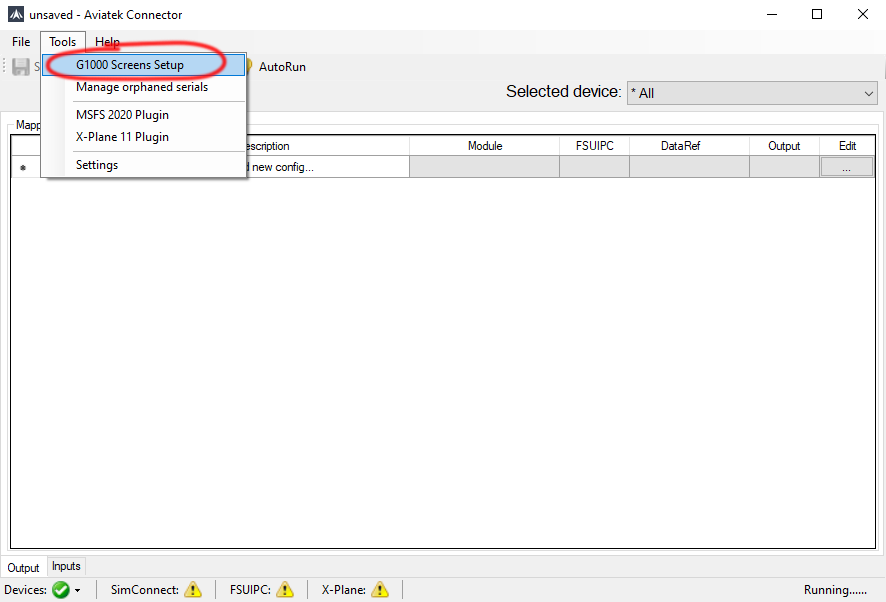
4. Click "Remove G1000 bezels":
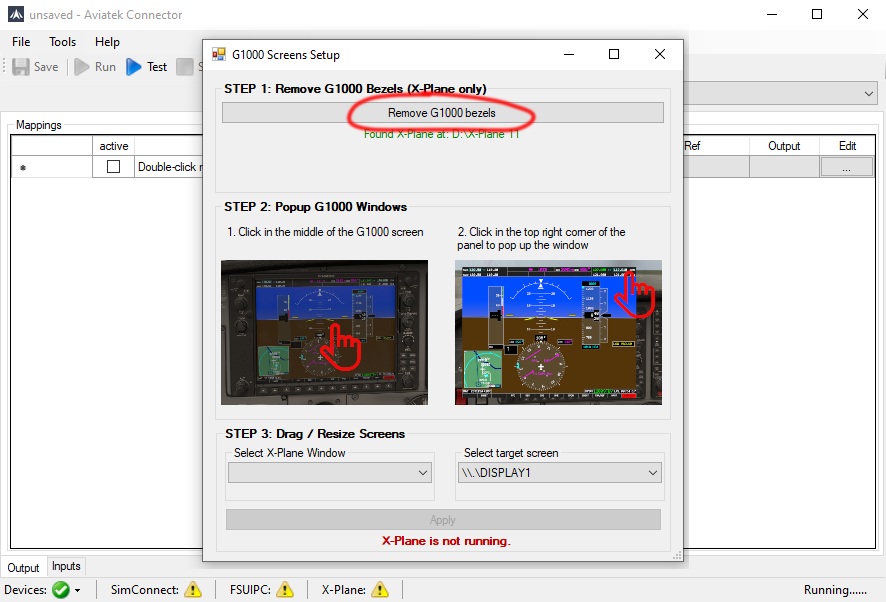
This will remove the bezels (frames) from the G1000 in popups for all installed aircrafts using the default X-Plane G1000. Please note that some aircrafts may require a different procedure, like for example Aerobask aircrafts.
Have a look at this article for the Aerobask Phenom 300:
Aerobask Phenom 300 G1000 SETUP
5. Close the G1000 Screens Setup window.
6. Start X-Plane and start a flight in the aircraft of your choice.
7. Now we need to pop out the G1000 screens into a system windows.
Click anywhere inside the PFD screen:

8. You should see a PFD popup without the bezel. It is however inside the X-Plane 11 itself and we need it to be a system window. To convert it to a system window, roll over your mouse to the top right corner of the window and you should see an icon to pop it out. Click it:

9. Now repeat steps 7 & 8 for the MFD.
10. Go back to Aviatek Connector and open the G1000 Screens Setup.
11. Follow the onscreen instructions under "STEP 2":
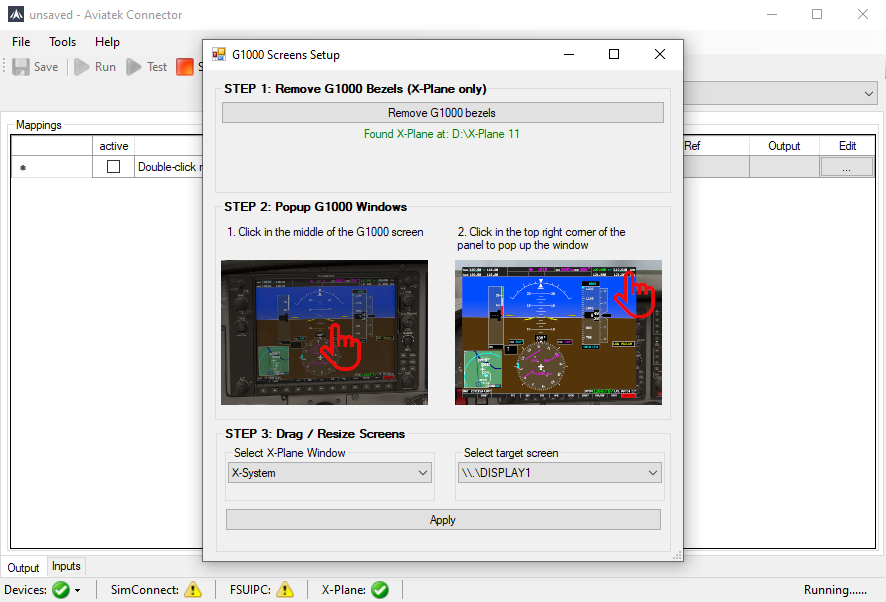
Please note that under "Select X-Plane Window" most likely you will see a few items under the same name "X-System". Especially in X-Plane 11. It's because X-Plane unfortunately names all of its windows the same and there is no way for us to know which one is actually the PFD, MFD or the X-Plane itself. So it's a matter of trial and error. Just try the first one from the list and then second and so on. If it happens that the selected window is actually the X-Plane itself and you resize it to a different screen, just select a different display/screen from the list and click Apply to resize it back to the main display.
12. That's it. You can now close the G1000 Screens Setup and have some fun flying!
The good part about X-Plane is that it actually stores this configuration so unless you didn't change anything in your system, you will have to do the above setup only once. Now with each start of a flight, X-Plane will automatically pop out and position these windows for you.
Happy flying!